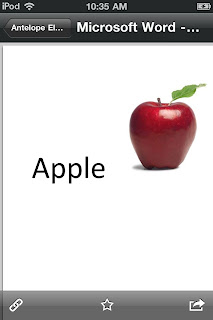I recently purchased the new
iPod touch 4 (as I have mentioned in yesterdays post), which I had been saving up for for several months. In the last couple of weeks I've started using the iPod touch at work. I even purchased a few SLP apps for it. Its been great and it has helped immensely. I wanted to review some of the benefits to having an iPod touch or an iPhone as an SLP.
First off, there are many speech therapy apps that I'd rather go over in separate posts. Nonetheless the ones that I got are great. I got
Pocket SLP,
Artikpix,
Percentally, and a ton of the free kindergarten vocabulary apps from
kindergarten.com. I'm only started to get a feel for these different apps. I'm still trying to figure out how they fit in with my therapy. When I have had a little more time to get a feel for them I'll give reviews later on.

Okay, so first of all, having my schedule at my finger tips has been so helpful. Many of you know that I work at a year round school. You don't know what scheduling is like at a
year round school until you've been there. You see, the kids still get there summer time off, but its dispersed through the year. There are 4 tracks of students with one track being off at all times. That means that you always have a different group of kids at school. I have students on all four tracks; and yes, my schedule changes every three to four weeks. I never know for certain who I'm going to see for therapy any given week. Now I have my schedule with me via
google calendar that I can check at any time, with the students name, grade, track, teacher, room number, etc. I love it. I have a different google calendar assigned to each track of students. And I can decide which calendars I view. So, now when there's a track change, I simply turn off one track and turn on the other.
The new iPod touch also has a built in microphone (which they haven't had before) which any speech therapist would fine useful. You can also keep the mic on while running other apps. So, you could do artic probes on the device and record it at the same time. Next time you sync your device your speech sample will be backed up on your computer you can then take that recording and burn it to a CD and put that in the student's file.
The new iPod touch also comes with a camera on the front and back that can take pictures and be used to create videos. There are lots of different things you can do with these resources. Not that we haven’t ever used a camera before, but now it’s just a tad bit more accessible. I like the idea of being able to make a PECS card out of anything in my room in a quick hurry. Also, the video (along with the digital recorder) is a great way to give the child feedback. I’m sure there are more things you can do with this, but I can’t think of anything else at the moment.
I’ll talk about specific apps, as I mentioned above, sometime in the near future. With that in mind, most of the therapy apps have some kind of data tracking mechanism. That is reason enough in my mind to run out and buy one of these things. I’ve sometimes said that I feel like can do one thing very very well, but my brain doesn’t always do too well with multi-tasking. The nice thing about letting the little device to assist in data tracking is that you can pay more attention to the therapy, helping the child, expanding language, have more in-depth discussion, etc. When it comes to artic you just press a button if they got the sound right or not, then at the end it’ll give you a percentage, which some apps will let you email, copy/paste, or even put into a spreadsheet. Can I tell you how much cleaner my therapy notes are going to be? Yeah, I’m pretty excited about that too.
Did I mention that this thing plays music? Yes, so you can pop that in while you’re doing progress reports late into the night to help maintain your sanity (something I did last night actually). I suppose you already know about that feature, considering the fact that it is an iPod after all.
And if you didn’t know, the sky is the limit as apps are concerned. There is an app for just about anything. I tried to keep this post to stick with the speech therapy related stuff, but I also have apps to help keep track of my exercising (which is easy to track at the moment because it’s not happening). I have a nifty budget app. I can keep my guitar tuned with an app. You can read ebooks, browse the web, watch TV shows, etc etc. I haven’t even mentioned the games that I’ve purchased for the app. Way too much fun is packed into this little device.
Now, just to note, I can’t connect to the internet while I’m at work, which is just as well because my therapy stuff I can do offline. The iPod Touch can only connect to the web when you have an available wi-fi network to connect to, but iPhones would still be able to connect. I just wasn’t willing to pay the extra money for the 3G network, and I don’t have my cell phone with AT&T anyway. If you must be connected to the web at all times, you might want to spend the extra money for the iPhone. However, its been fine doing therapy without it.

Kristin has recently posted a list of potential apps for the iPad (I started to write this before I knew what Kristin was up to, funny how that works).
Most of your iPod touch / iPhone apps will work on the iPad as well, but there are a few greedy programmers that have separate versions which would require you to pay twice if you want it on both devices.

Maybe its not greedy. I don't know, but I do love the fact that many apps are for the iPhone and the iPad, meaning you only have to buy it once. I wanted the iPod touch first because I wanted to use it as a personal organizer, something you can keep in your pocket. My pant pockets aren't quite big enough for the iPad.

With that being said, I really
really really want the iPad now, especially for therapy. It would be much better for those little preschoolers to share (kids tend to gather around, pushing others aside - at least that's what my kids at home do). If you plan on buying on iPad, I suggest that you wait just a little bit. In about three months they are going to release the 2nd generation iPad. It's rumored that it's going to have a camera, retinal scanning, and be overall a better device. At least that's the going rumor.
If you use a device like this in your therapy, I would like to hear about it. I'm always looking for new and better ways to do therapy, and I'm a little bit of a tech-geek.